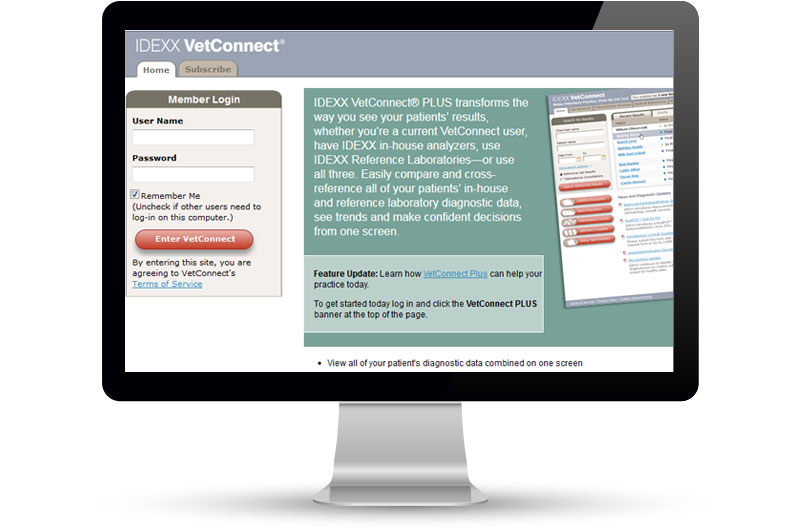
IDEXX VetConnect
View your patients' results - anytime, anywhere
IDEXX VetConnect online services give your veterinary practice the ability to generate electronic test requisitions. And you can view laboratory tests online or through your practice management software.
We’ve made VetConnect online services easier and more convenient to use! Check out these two new features:
- Receive test results within the body of your email
- Select species and breed more easily*
Learn more about these great new features today!
Benefits
VetConnect - information where and when you need it
- Review test results anywhere you have an Internet connection.
- View side-by-side report comparisons and request additional tests online.
- Use a fully searchable test directory, including test descriptions and samples.
- Lists of test contents and information about specimen requirements and pricing facilitate communication with technicians and clients.
- Enjoy easy ordering with favorites and Top 20 lists.
- Receive results by email so you know when results are ready and can easily print and share with clients.
- Online test requisition forms save time, reduce steps and ensure accurate orders.
- Clean, easy-to-read bar codes ensure the tests you want are the tests we run.
- Automatic data entry into requisition forms eliminates redundant entries, misspellings or difficult-to-read handwriting.
VetConnect online services is available through IDEXX Cornerstone, AVImark, ImproMed Infinity, HVMS and StringSoft practice information management software. Click on the Integration tab to learn more.
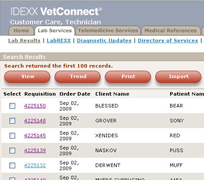
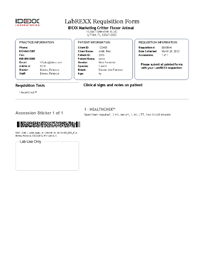
How To / Resources
How to request your FREE VetConnect account
- Call 1300 44 33 99 to speak to our Customer Service team.
IDEXX will provide a user name and password for the person you designate as the VetConnect account administrator. The administrator can add other staff members from your practice to the account.
To log on to VetConnect:
1. Go to vetconnect.com.au.
2. Enter your VetConnect user name and password, and then click Sign In.
To view test results online:
Click the Lab Services tab, enter search criteria, and then click Search.
To request or review Telemedicine consultations:
Click the Telemedicine Services tab.
To view a catalog of available tests:
Click the Lab Services tab. Click the Directory of Services link near the top of the page. Search for the test you want.
To update account membership:
Click the administator name menu, then click Account Administration, then update your own account information. If you are the account administrator, you can also update the account information for your practice and add other members to the account.
For help using VetConnect:
Click the Help link in the upper right corner of any VetConnect page or see our VetConnect Online Services Guide.
Resource List
Integration
Get connected
Integrate VetConnect with your practice management system for increased benefits
- Minimise the manual transmission of data for increased accuracy and a more efficient work flow.
- Enable a seamless interaction where patient information is passed between the practice management software for test ordering and results are then transmitted back electronically into the practice management system.
- Computer-generated test requisitions and automatic fee capture ensure complete and accurate patient records and invoices.
VetConnect online services is available through the following practice information management software:
To learn how to set up VetConnect in your practice management system, see the corresponding user guide in the Resource List below.
Resource List
Cornerstone Reference Laboratories Integration user guide
AVImark/IDEXX Reference Laboratories Integration user guide
ImproMed Infinity/IDEXX Laboratories Integration User Guide
HVMS/IDEXX Reference Laboratories Integration user guide
StringSoft/IDEXX Reference Laboratories Integration User Guide
Educational Partner
IDEXX is an Educational Partner of the American Association of Equine Practitioners

*Only applicable in the U.S.